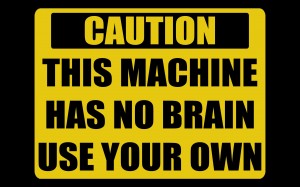Some people call them wallpapers, I prefer desktop pictures… and I have a big collection of them. hmm. 336 of them in the current rotation, as of this article. I’ve been collecting them for at least a decade, according to the earliest modified date.

So what do I do with them, and where do I find them? Well, currently I have them all in a folder in my Pictures folder, aptly named Wallpapers. Yeah, I wanted a short name! They come from various sources, but the main one is http://www.desktoppr.co/ What’s so good about that site? Well, it’s linked directly into my Dropbox folder, so syncing an image is as simple as clicking the little cloud icon under the image. Very nice feature. They all end up in ~/Dropbox/apps/Desktoppr/ which, as you may have noted, is not where I keep my collection.

Why not, you ask? Because there are many images that are in my collection that are personal photos, and I do not want to make them part of my Desktoppr library. You guessed it, anything I add to the Desktoppr folder goes back up to the site. You can see my collection online, once you login, at https://www.desktoppr.co/theconsultant

For a while I would sync new images to Dropbox, then manually copy them across to the Wallpapers folder. This got tedious fast, so I worked for a while on cobbling a bit of a folder action script together. After messing around in Applescript for a day and not quite getting what I wanted, I headed over to Automator.
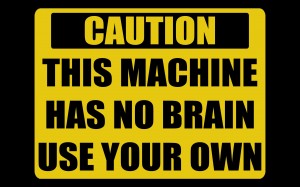
I created a new folder action and added the “Copy Finder Items” and chose my Wallpapers folder. Umm, that’s it. Too easy. Saved it, and then right click the Desktoppr folder and, in Services, go into Folder Actions, and add the workflow.

Next time an image dropped into the Desktoppr folder it automagically got copied across. No more manual syncing.
Now I can spend all that extra time looking for the next great desktop picture!